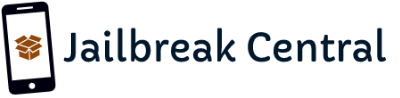In today's video, I will show you how to remove the "This iPhone is Supervised and Managed" message from Settings after updating to iOS 14.3 using the MyBloxx method which did not require SHSH2 blobs at all. The message is permanently added at the top of your settings app, but in order to remove it, you just have to follow a few easy steps.
The iOS 14.3 OTA update method allowed thousands of people to update their devices to iOS 14.3 and jailbreak long after iOS 14.3 stopped being signed months ago. This was possible because, for supervised devices, Apple allowed a 90-days delay for the iOS 14.3 update to be installed, even after it stopped being signed. That 90-days delay ended today. However, as part of the procedure you also get that annoying message in Settings, so here's step-by-step how to remove it.
As always, do not forget to SUBSCRIBE to stay updated with the latest #iOS and #Jailbreak news, updates, and tutorials!
~ GeoSn0w
The iOS 14.3 OTA update method allowed thousands of people to update their devices to iOS 14.3 and jailbreak long after iOS 14.3 stopped being signed months ago. This was possible because, for supervised devices, Apple allowed a 90-days delay for the iOS 14.3 update to be installed, even after it stopped being signed. That 90-days delay ended today. However, as part of the procedure you also get that annoying message in Settings, so here's step-by-step how to remove it.
As always, do not forget to SUBSCRIBE to stay updated with the latest #iOS and #Jailbreak news, updates, and tutorials!
~ GeoSn0w